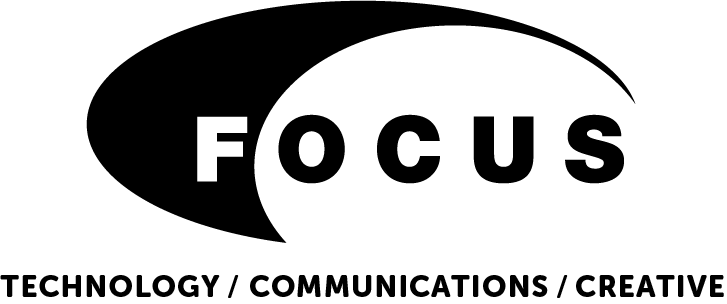When you visit our website, we may send you a cookie. A cookie is a small file which is placed on your computer or device.
In order for our website to work properly your computer needs to accept a number of cookies, without them some fundamental parts of our website, including the partner login won’t work.
1. Essential Cookies
These cookies are essential for the running of our websites. Without the use of these cookies parts of our websites would not function. For example the login cookies allow you to access the partners only area of the website. Our partner login uses “session” cookies which will be deleted from your computer when you close your browser.
2. Analytical Performance Cookies
We use these types of cookies to monitor our websites performance and how our visitors may use it. These cookies provide us with information that helps us provide better products to our visitors and also to identify any areas that may need maintenance. For example, we use performance cookies on to provide the most popular products further up the page of the website. We also use Google Analytics to analyse the use of this website. Google Analytics generates statistical and other information about website use by means of cookies, which are stored on users’ computers. The information generated relating to our website is used to create reports about the use of the website. Google will store this information. Google’s privacy policy is available at: http://www.google.com/privacypolicy.html
Our cookies don’t store anything personal such as address, credit or debit card details, they just hold information relating to your visit to the site, for example, when you add a product to the shopping basket. If you’d still rather restrict cookies you can manage your settings in most browsers – see below for details.
To check cookies are enabled on a PC or change settings…
Microsoft Internet Explorer 6.0, 7.0, 8.0
- On the menu bar at the top of your browser window, click ‘Tools’, select ‘Internet Options’, then click on the privacy tab.
- Set the privacy level to ‘Medium or Below’, this will enable cookies in your browser.
- To turn cookies off – set privacy level to above medium.
Google Chrome:
- At the top of your browser window click on ‘Tools’, then select ‘Options’
- Select ‘Under the Hood’ tab, locate the ‘Privacy’ section, choose the ‘Content Settings’ button
- Then choose ‘Allow local data to be set’
Mozilla Firefox:
- At the top of your browser window click on ‘Tools’ and select Options
- Choose the Privacy icon
- Click on Cookies, then choose ‘allow sites to set cookies’
Safari
- At the top of your browser window click on the cog icon, select ‘Preferences’
- Click ‘Security’, check the option for ‘Block third-party and advertising cookies
- Click ‘Save’
Check your cookies are enabled on a Mac or change setting…
Microsoft Internet Explorer 5.0 on OSX
- At the top of your browser click ‘Explorer’, then select ‘Preferences’
- Scroll down to ‘Cookies’ – this is under receiving files
- Select the ‘Never Ask’ option
Safari on OSX
- At the top of your browser window click on Safari then select ‘Preferences’
- Click ‘Security’ then ‘Accept Cookies’
- Select ‘Only from site you navigate to’
Mozilla and Netscape on OSX
- At the top of your browser click ‘Mozilla’ or ‘Netscape’ then select ‘Preferences’
- Scroll down to ‘Privacy & Security’ where you should see cookies
- Select ‘Enable cookies for the originating web site only’
Opera
- At the top of your browser window click ‘Menu’ and select ‘Settings’
- Choose ‘Preferences’ and select the ‘Advanced’ tab
- Select ‘Accept Cookies’
For all other browsers please see the browser’s documentation or online help files.